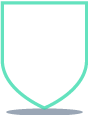
ADBLOCK AND WHITELIST INSTRUCTIONS
How To Disable Ad Blockers
Step 1:
Click on the Ad Block Plus icon in the browser extension, located in the upper right-hand corner.
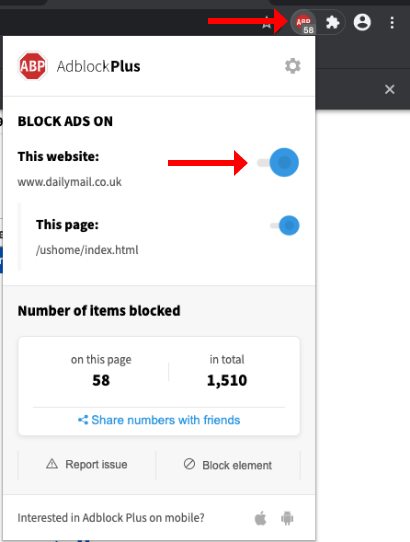
Step 2:
Click on the toggle to disable the ad blocker. This is another test to see how text operates.
Step 3:
Click on the refresh icon to refresh the page.
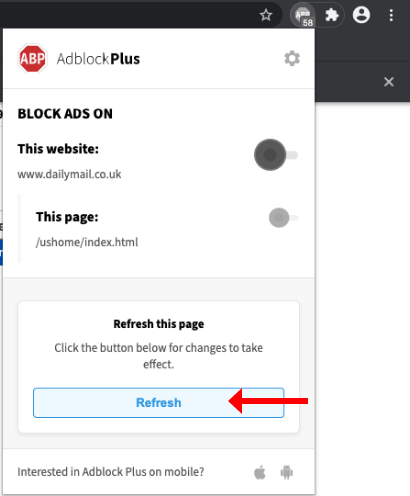
Step 1:
Click on the uBlock Origin icon in the browser extension, located in the upper right-hand corner.
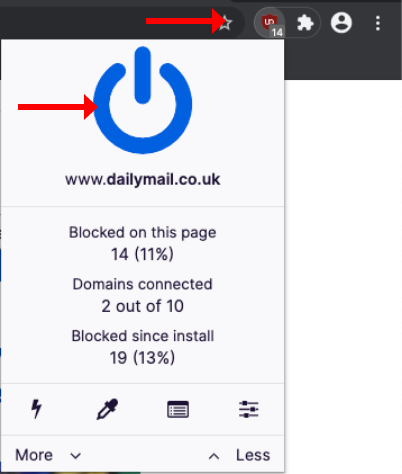
Step 2:
Click on the "power" button to disable the ad blocker.
Step 3:
Click on the refresh icon to refresh the page.
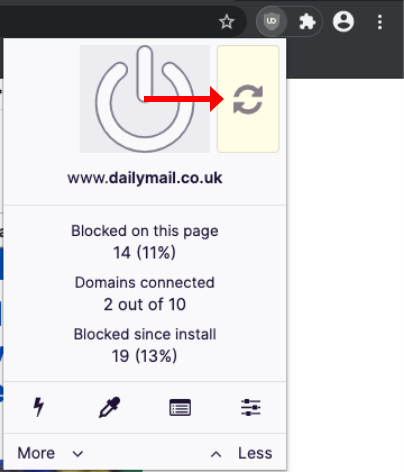
Step 1:
Click on the Adblock icon in the browser extension, located in the upper right-hand corner.
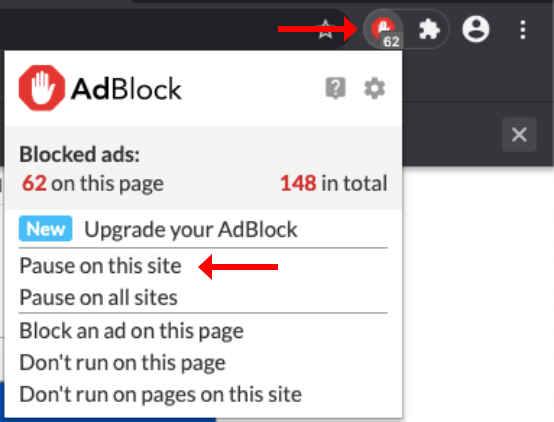
Step 2:
Click on “Pause on this site” to disable the ad blocker for this specific site.
Step 3:
Click on the refresh icon located in the upper left-hand corner.
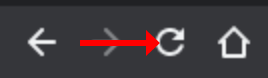
Step 1:
Click on the AdGuard icon in the browser extension, located in the upper right-hand corner.
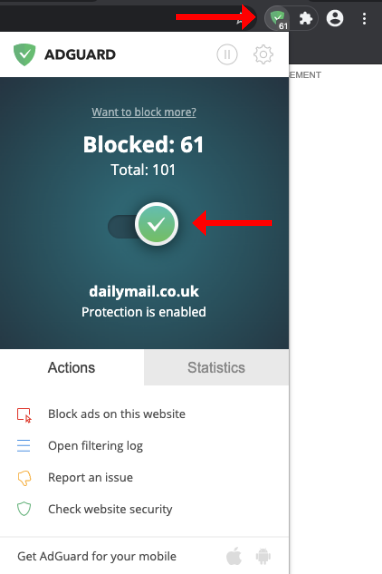
Step 2:
Click on the toggle to disable the ad blocker.
Step 3:
Refresh the page if needed.
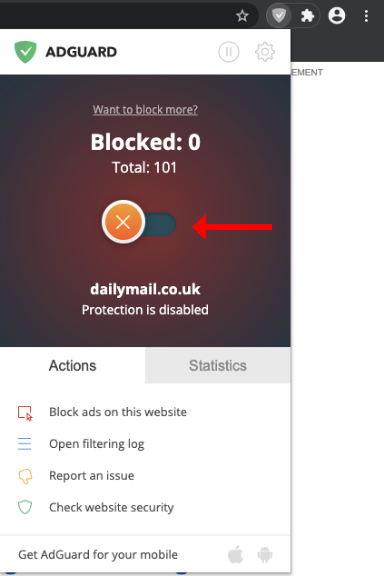
Step 1:
Click on the Ghostery icon in the browser extension, located in the upper right-hand corner.
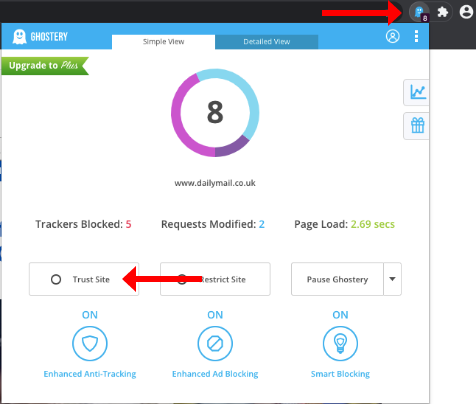
Step 2:
Click on “Trust Site” to disable the ad blocker for this specific site.
Step 3:
Refresh the page and make sure the 'Trust Site' button is green.
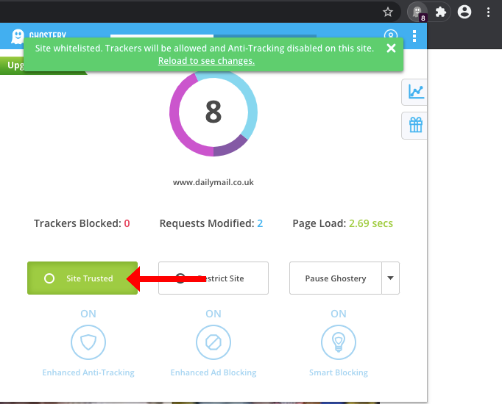
Step 1:
Click on the AdBlocker Ultimate icon in the browser extension, located in the upper right-hand corner.
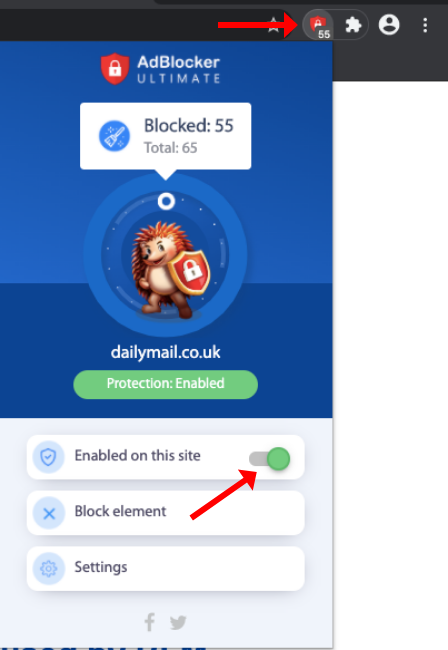
Step 2:
Click on the toggle for “Enabled on this site” to disable the ad blocker for this specific site.
Step 3:
Refresh the page if needed.
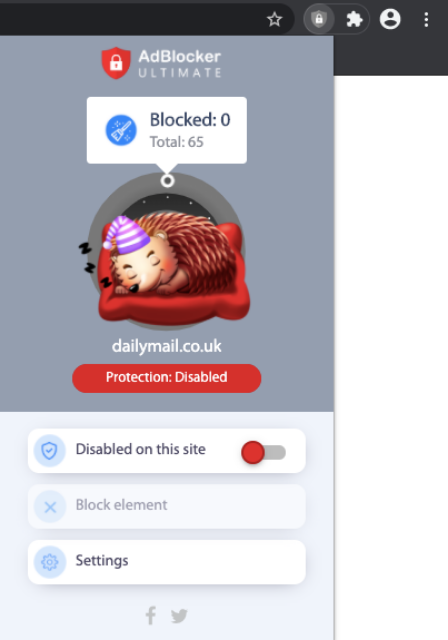
Step 1:
Click on the uBlock icon in the browser extension, located in the upper right-hand corner.
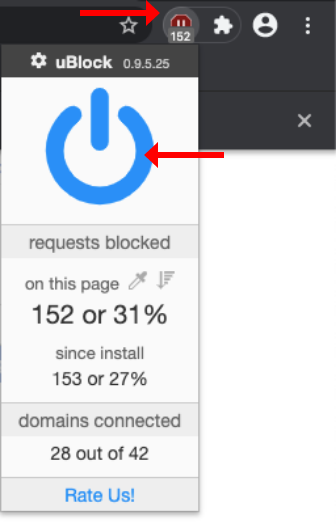
Step 2:
Click on the "power" button to disable the ad blocker.
Step 3:
Click on the refresh icon to refresh the page.
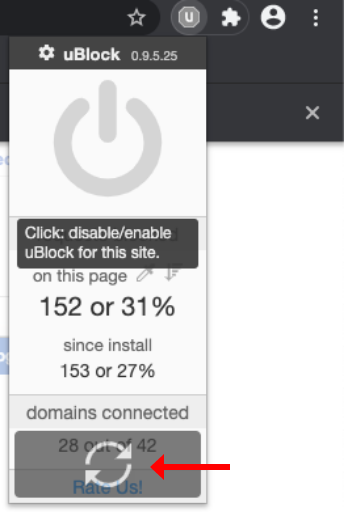
Step 1:
Click on the Ad Block Plus icon in the browser extension, located in the upper right-hand corner.
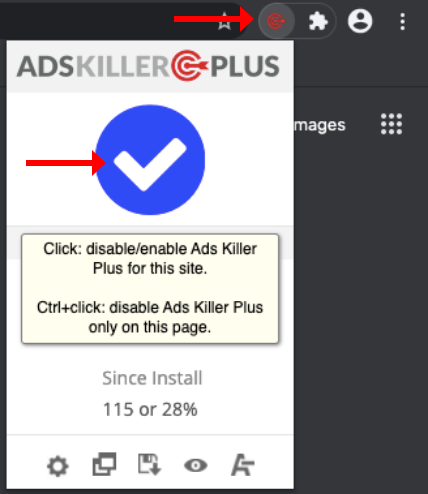
Step 2:
Click on the toggle to disable the ad blocker. This is another test to see how text operates.
Step 3:
Click on the refresh icon to refresh the page.
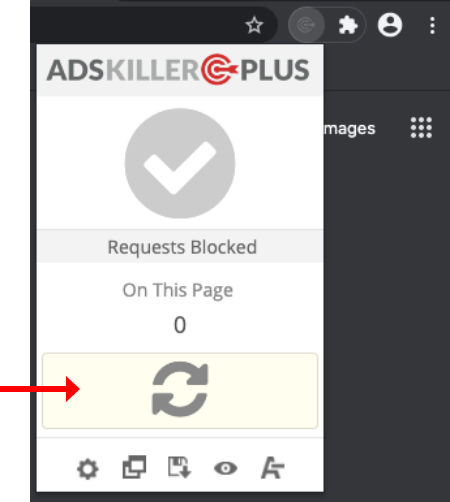
Step 1:
Click on the Adaware AdBlocker icon in the browser extension, located in the upper right-hand corner.
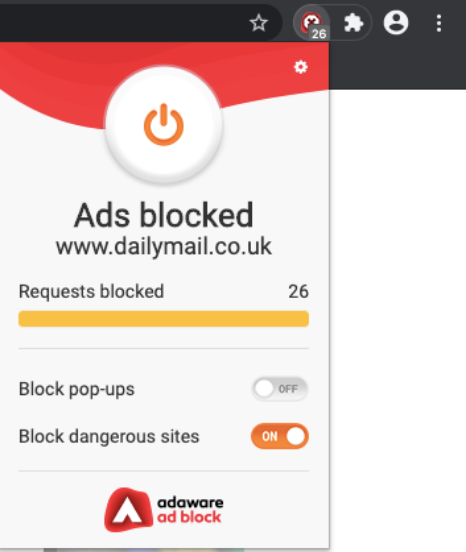
Step 2:
Click the “power” button to disable the ad blocker.
Step 3:
Click on the "reload" button to refresh the page.
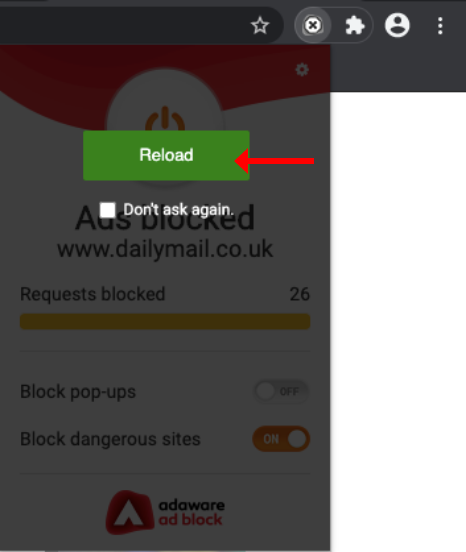
Step 1:
Click on the Ad-Blocker Pro icon in the browser extension, located in the upper right-hand corner.
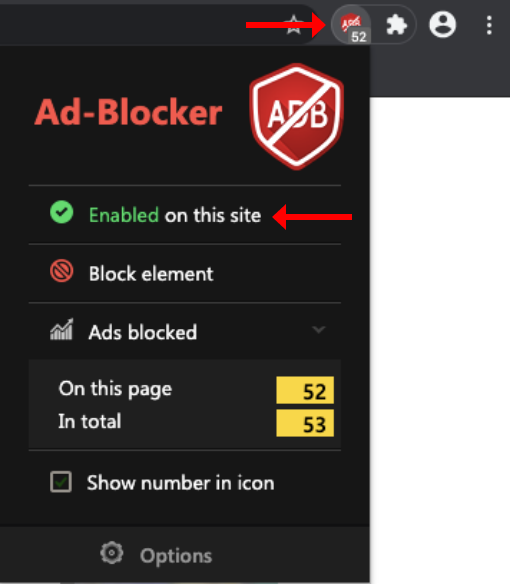
Step 2:
Click on “Enabled on this site” to disable the ad blocker for this specific site.
Step 3:
Refresh the page.
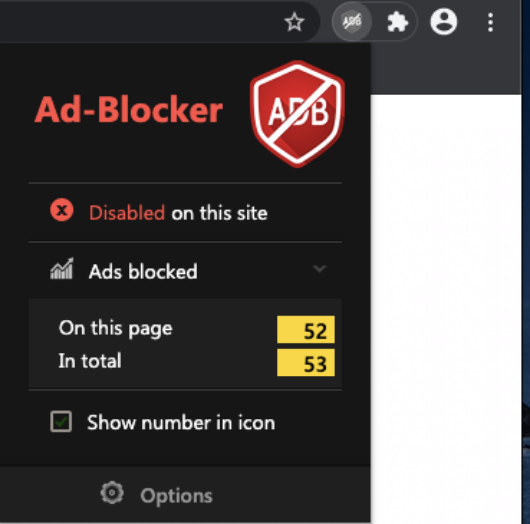
Step 1:
Click on the Easy Ad Blocker icon in the browser extension, located in the upper right-hand corner.
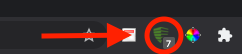
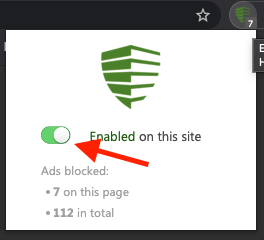
Step 2:
Click the toggle to disable the ad blocker.
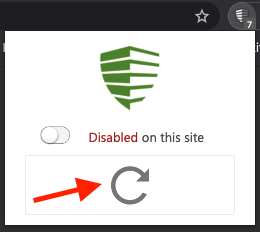
Step 3:
Click on the "reload" button to refresh the page.
Step 1:
Click on the Hola Ad Remover icon in the browser extension, located in the upper right-hand corner.
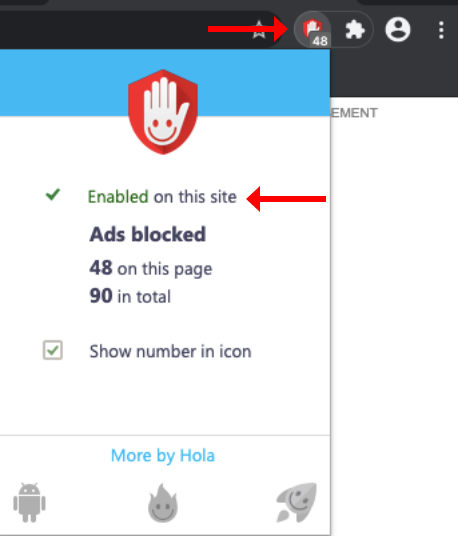
Step 2:
Click on “Enabled on this site” to disable the ad blocker for this specific site.
Step 3:
Click on the "reload" button to refresh the page.
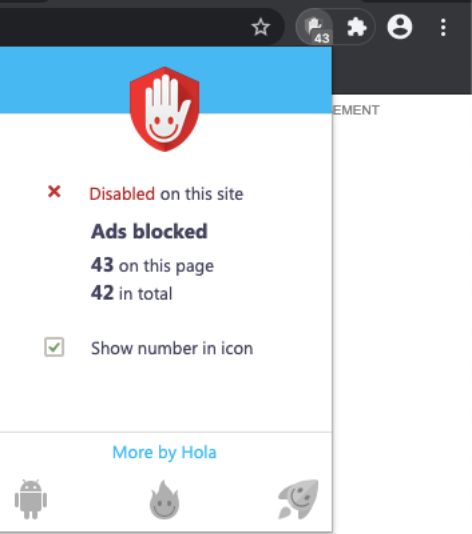
What ad blocker am I using and how do I disable it?
Option 1
Step 1:
Click on “Chrome” located in the upper left-hand corner. Then click on “Preferences”.
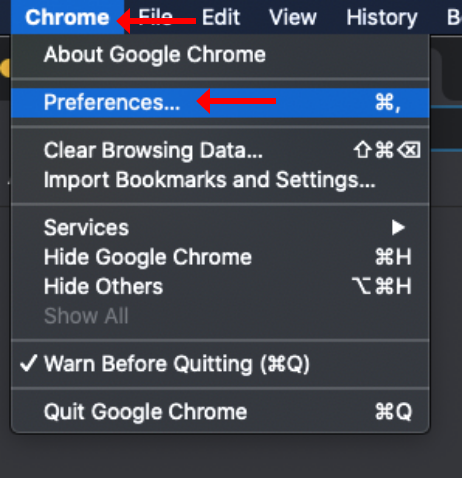
Step 2:
Once you are in the Preferences Settings click on “Extensions” located near the bottom of the menu.
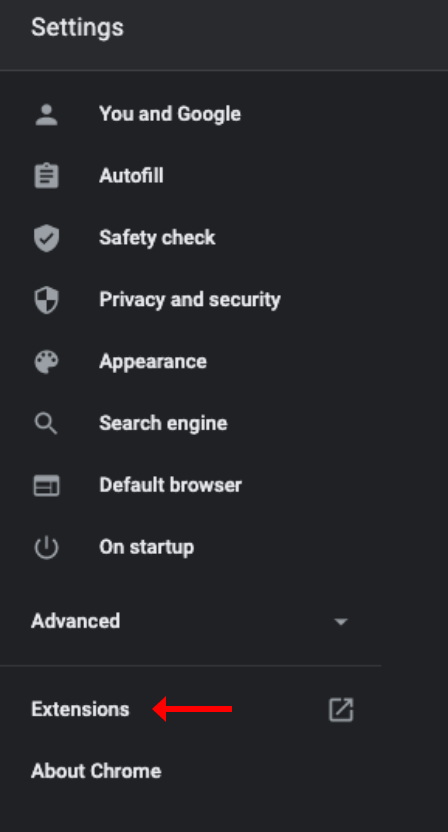
Step 3:
Click the toggle of the ad blocker that you would like to disable. This will disable the ad blocker for all sites.
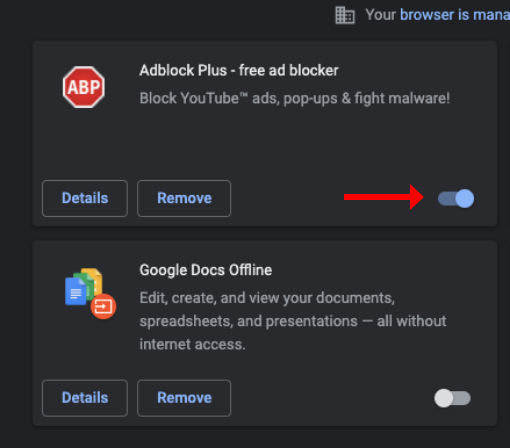

Option 2
Step 1:
Click on the “3 dots” located in the upper right-hand corner. Then click on “Settings”.
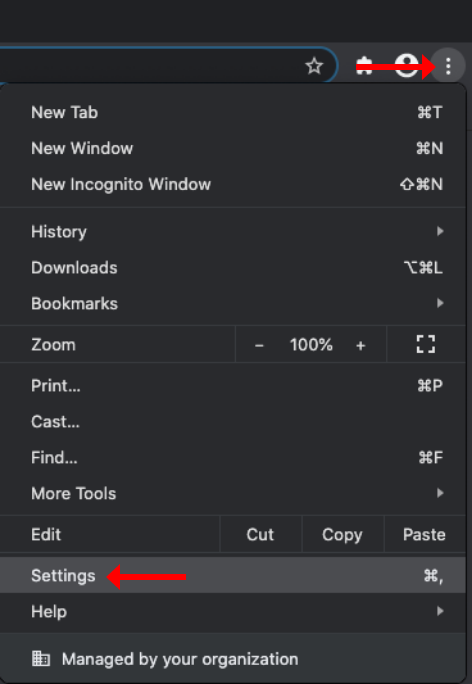
Step 2:
Once you are in the Preferences Settings click on “Extensions” located near the bottom of the menu.
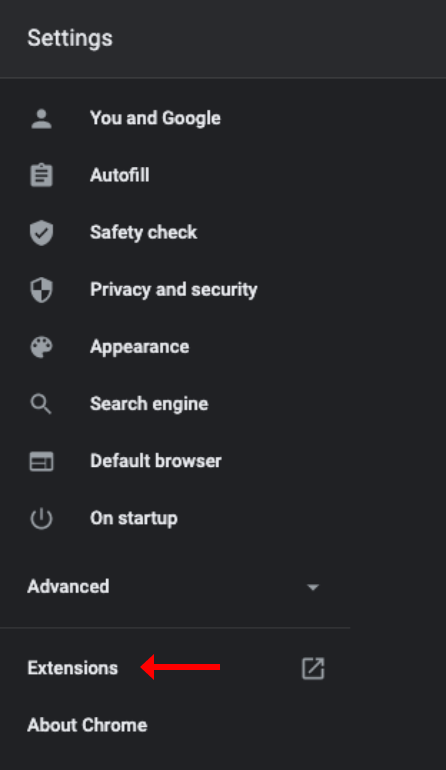
Step 3:
Click the “Details” button, on the ad blocker that you wish to look at.
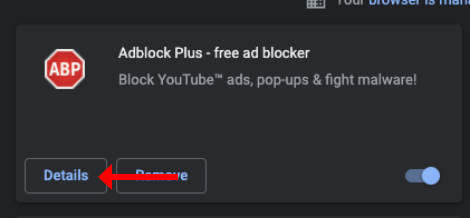
Step 4:
Click on the toggle to disable this ad blocker for all sites, or view details..
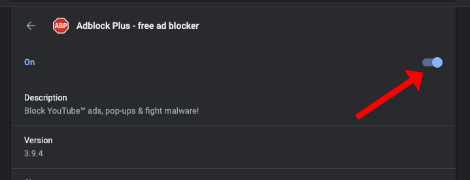
Step 1:
Click on the shield to the left of the URL and deselect the option called “Enhanced Tracking Protection” is “ON” for this site.
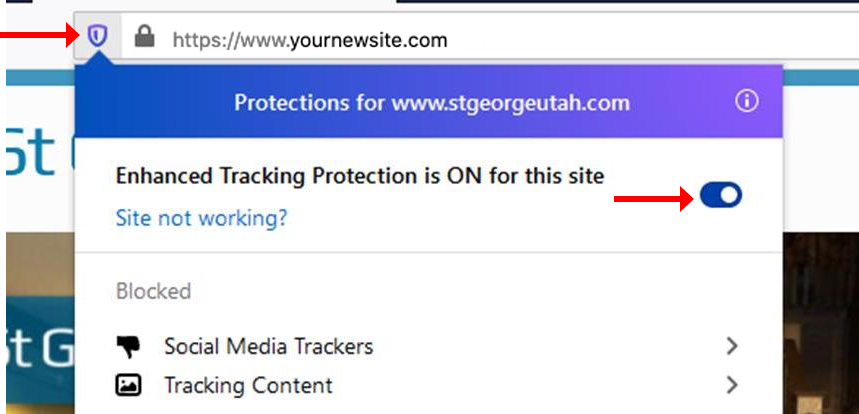
OR
Step 1:
Select “Options” in the upper right-hand corner.
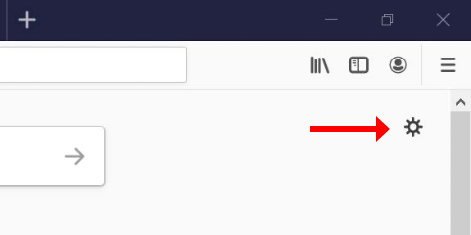
Step 2:
Go to “Enhanced Tracking Protection” and change to standard.
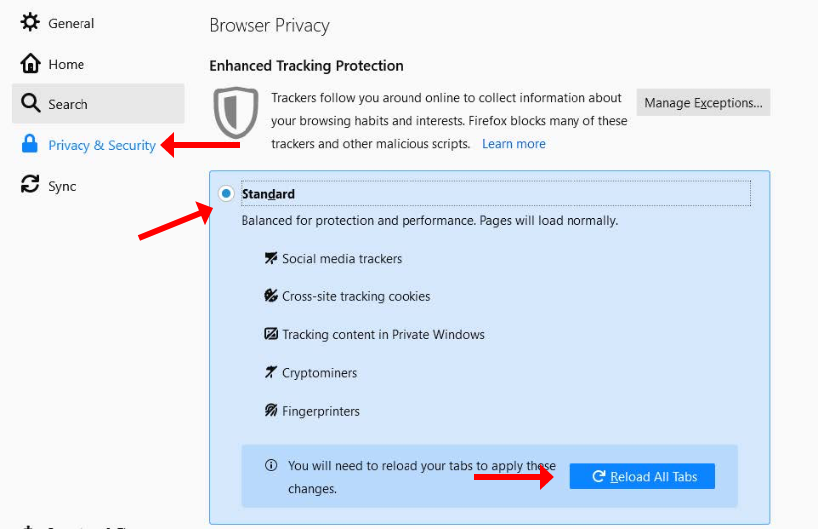
Step 3:
Refresh the page.
Step 1:
Click on the “3 dot” menu option located in the upper right-hand corner. Then go to setting.
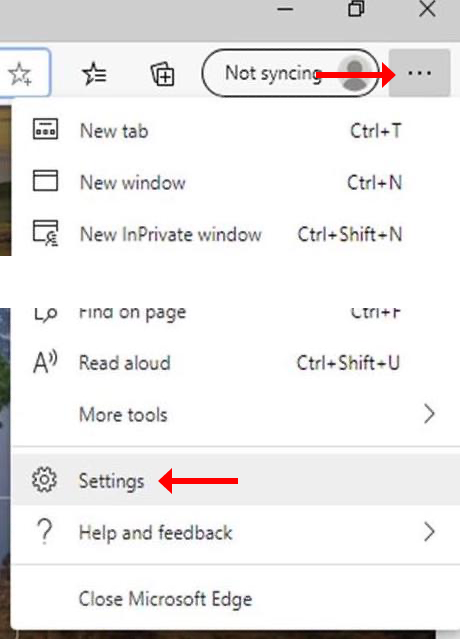
Step 2:
Go to “Privacy and Services” and change the “Tracking Prevention” to “Balanced”.
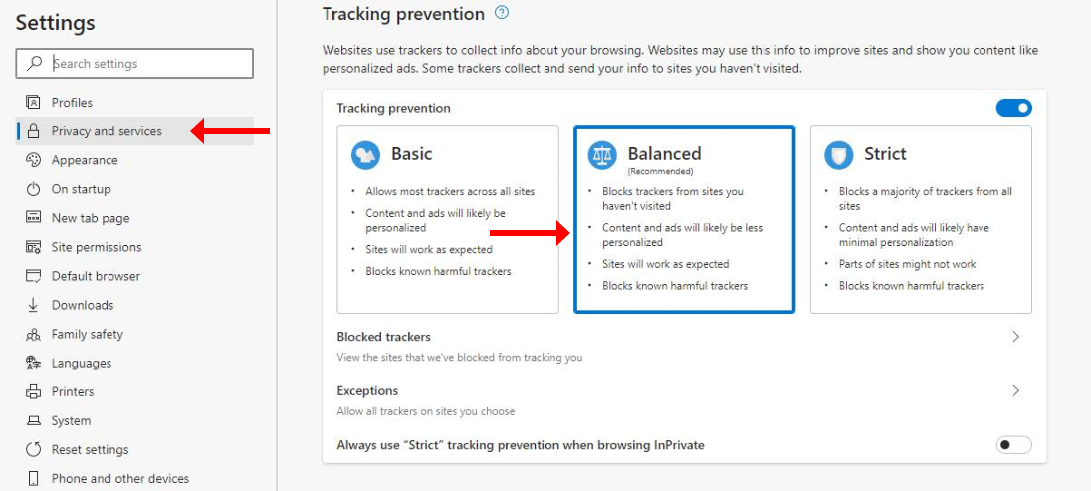
Step 3:
Refresh the page.
Step 1:
Click on the hamburger menu, then click on the “Settings”.
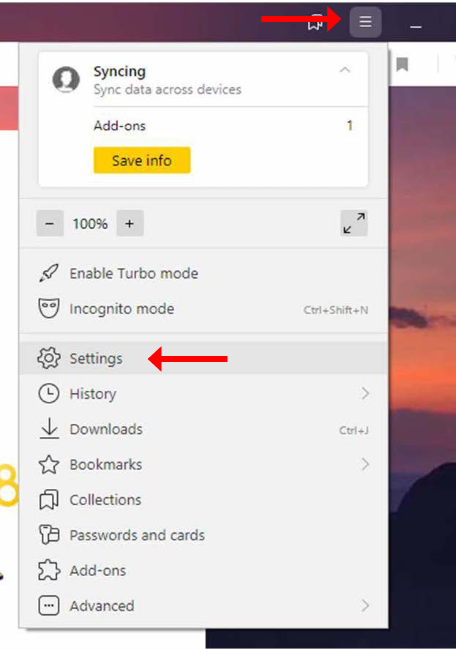
Step 2:
Go to “Add-ons” and turn off “Adguard”.
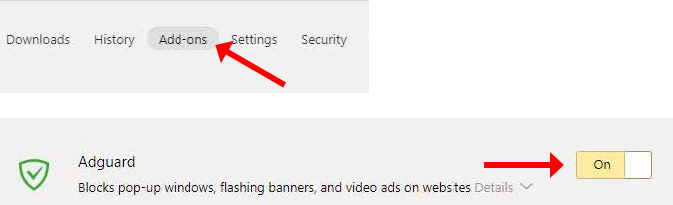
Step 3:
Refresh the page.
Step 1:
Click on the “settings menu” located in the upper right-hand corner.
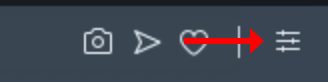
Step 2:
Go to “Privacy & Security”, then click the toggle for “Block ads” to disable the ad blocker.
Step 3:
Refresh the page if needed.
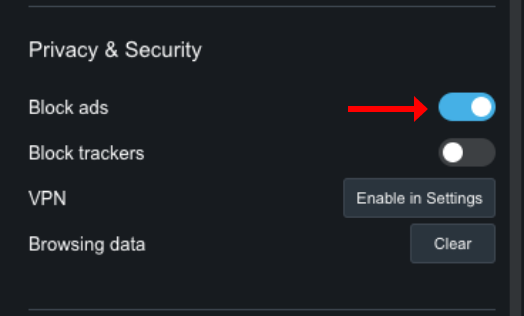
Step 1:
Open a new window in Chrome and enter "chrome://flags/#enable-heavy-ad-intervention" into the address field

Step 2:
Click on the dropdown and select "Disabled"
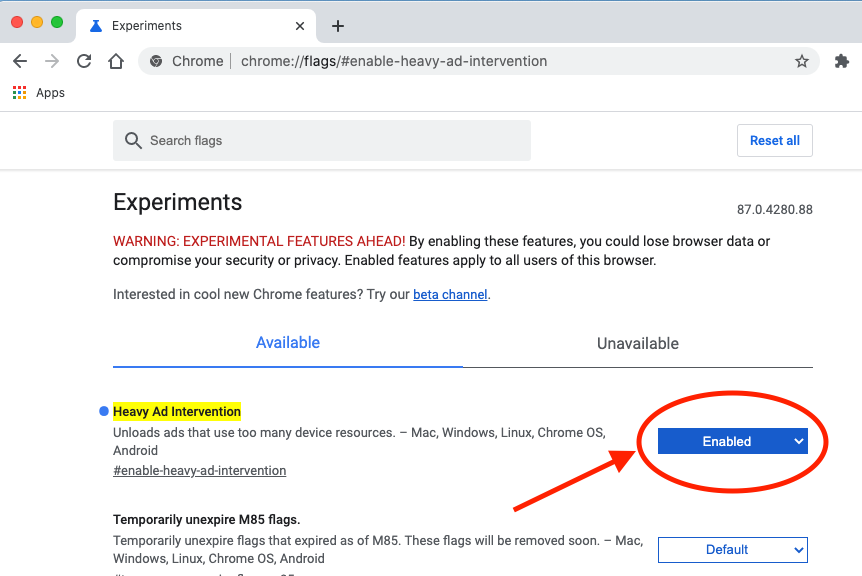
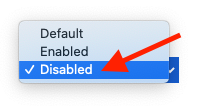
Step 3:
Click on the "Relaunch" button to refresh the page.

Step 1:
Click and hold the reload icon in the address bar.

Step 2:
Select "Reload Without Content Blockers"
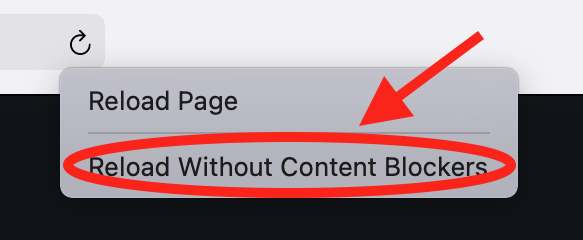
Corporate Level Ad Blocker:
Some companies may implement ad blockers that you can't control as a user. In this case, please contact your IT team and request they whitelist the (http: - pull site) domain.
OR
Click here to subscribe
Step 1:
Click on the Malwarebytes Extension icon in the upper right hand corner and deselect Ads / Trackers for this specific site.
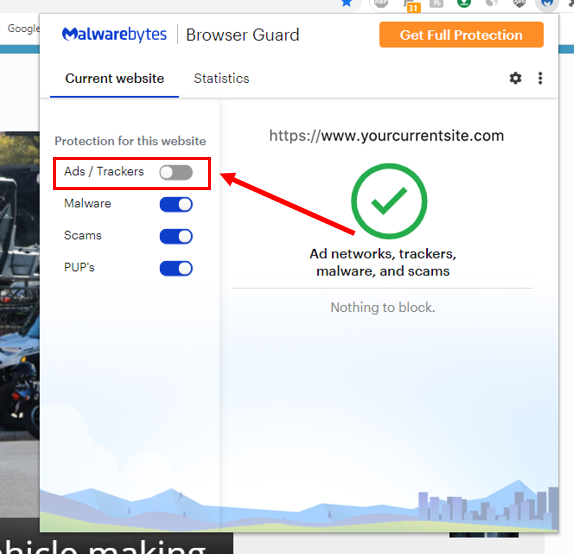
Step 2:
Click on the refresh icon to refresh the page.
Step 1:
Click on the extension in the upper right-hand corner of the screen.
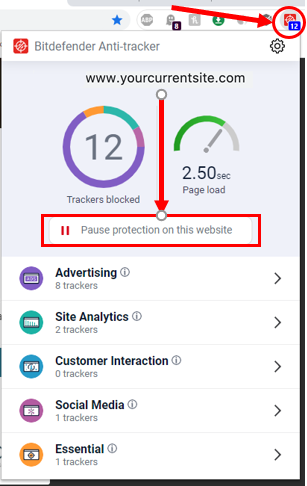
Step 2:
Click on "Pause protection on this website"
Step 3:
Click on the refresh icon to refresh the page.
Step 1:
Click on the Avast Online Security extension.
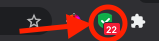
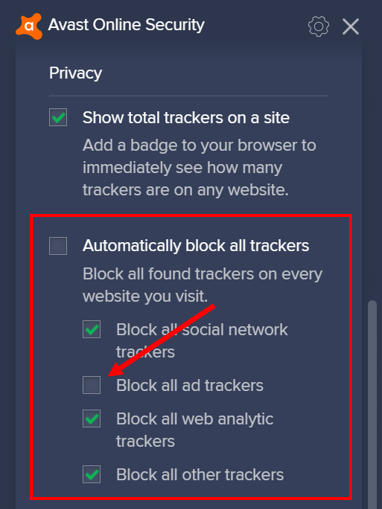
Step 2:
Click on the gear for settings.
Step 3:
Scroll down to the Privacy section and make sure the check box is NOT selected for "Block all trackers"
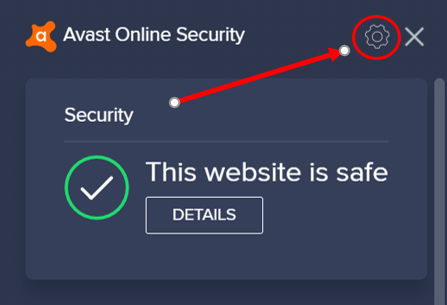
Step 1:
Click on the AVG extension.
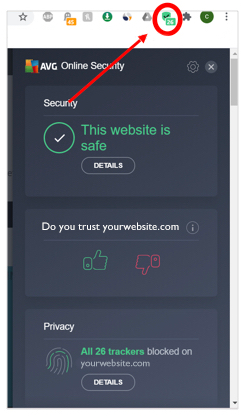
Step 2:
Click on the gear for settings.
Step 3:
Scroll down to the Privacy section and make sure the check box is NOT selected for "Block all trackers".
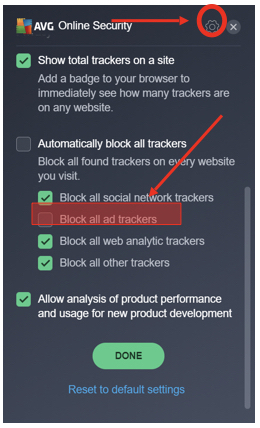
Step 1:
Click on the Privacy Badger extension icon.
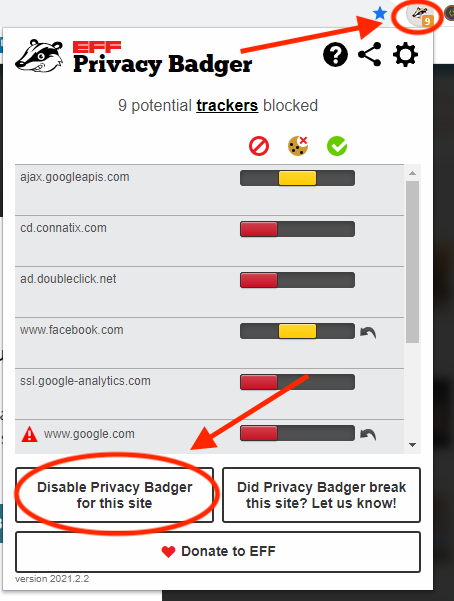
Step 2:
Select Disable Privacy Badger for this site.
Step 1:
Click on the DuckDuckGo extension icon, located in the upper right-hand corner.
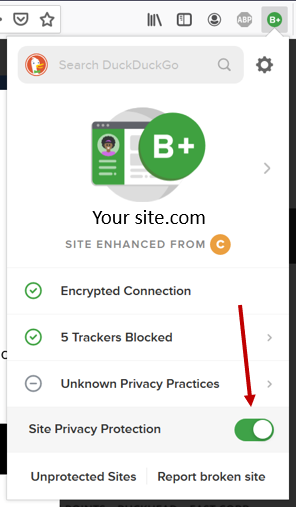
Step 2:
Select the "Site Privacy Protection" toggle to disable for this site.
Step 1:
Click on the double A's located in the top left corner.
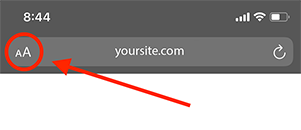
Step 2:
In the dropdown menu, click on "Website Settings"
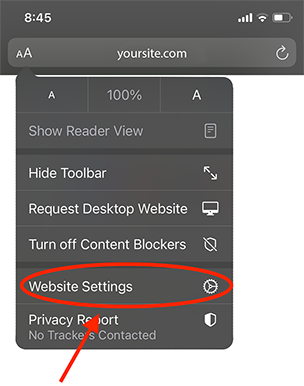
Step 3:
Click on the toggle for "Use Content Blockers" this will turn it off for this site. Click "Done" when finished, and REFRESH the page if needed.
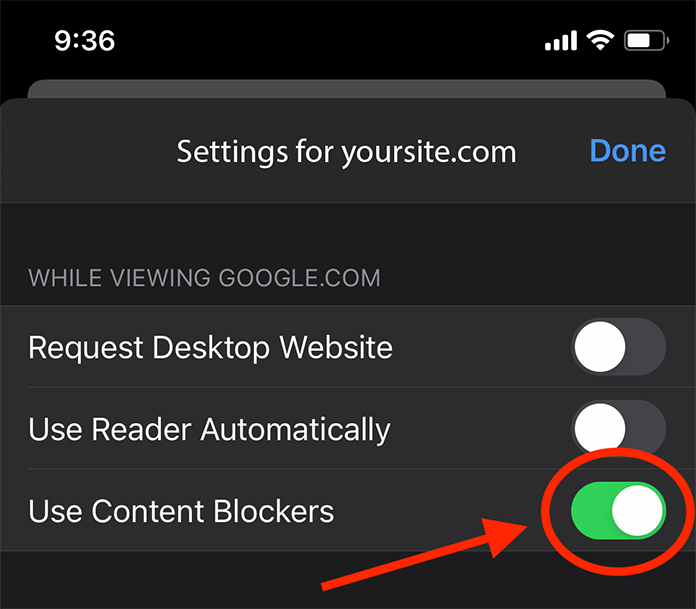
Step 1:
Click on the icon located in the top left corner.
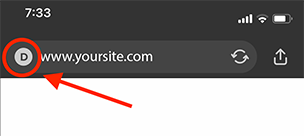
Step 2:
Click on the toggle for "Site Privacy Protection" to turn it off for this site.

Step 3:
Click "Done" and REFRESH the page if needed.

Step 1:
Click on the Brave icon located in the upper right-hand corner.

Step 2:
Click on the toggle to turn it off for this site.
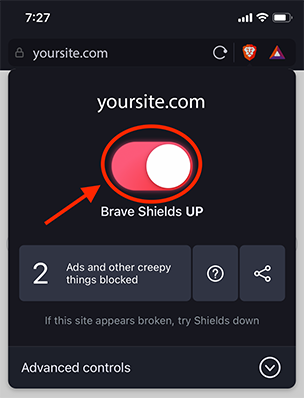
Step 3:
Click the Brave icon again and REFRESH the page if needed.
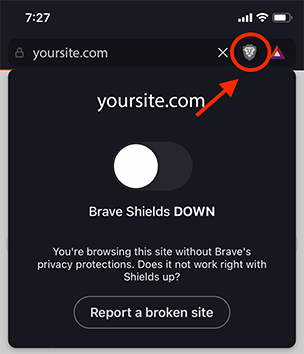
Step 1:
Click on the padlock located in the top right corner.
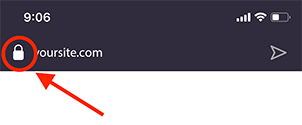
Step 2:
In the menu that pops up, click on the toggle for "Ad Blocking" to turn it off for this site.
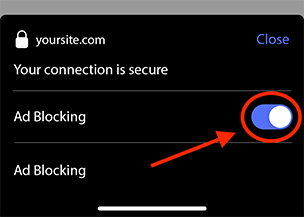
Step 3:
Click close and REFRESH the page if needed.

Step 1:
Click on the upload icon located at the bottom of the screen.
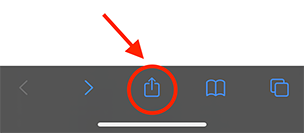
Step 2:
In the menu that pops up, scroll down and click on "1Blocker"
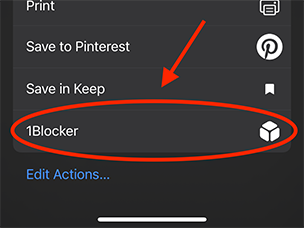
Step 3:
Click on "Allow Site".
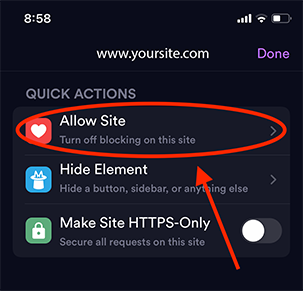
Step 4:
Then click on "Disable All Blocking on This Site".
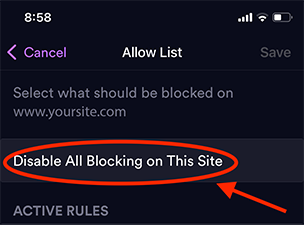
Step 5:
Click "Save" and REFRESH the page if needed.
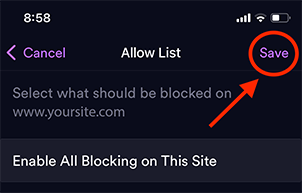
Step 1:
Click on the shield icon located in the top right corner.

Step 2:
Click on the toggle to turn off ad blocking for this site.

Step 1:
Click on the upload icon located at the bottom of the screen.
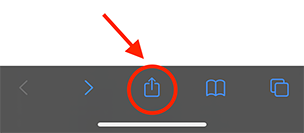
Step 2:
In the menu that pops up, scroll down and click on "Allow this website"
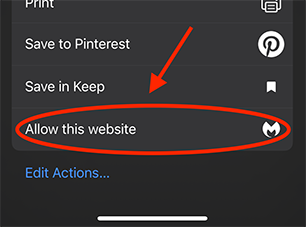
Step 3:
Click on the "X" and REFRESH the page if needed.
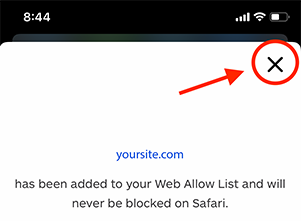
Step 1:
Click on icon located in the top left corner of the screen.

Step 2:
Click on the toggle for "Ad-Block on this page" to turn it off for this site.

Step 3:
Click "Close" located at the bottom of the screen.
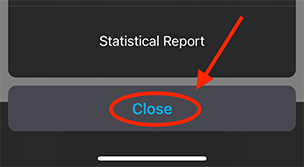
Step 1:
Click on the upload icon located at the bottom of the screen.

Step 2:
In the menu that pops up, scroll down and click on "AdGuard"

Step 3:
Click on the toggle to turn off ad blocking for this site.

Step 4:
Click "Done" and REFRESH the page if needed.
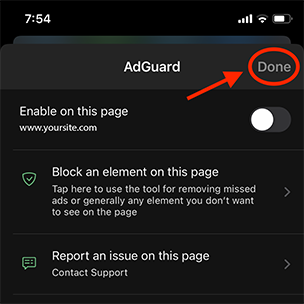
Step 1:
Click on the double A's located in the top left corner.
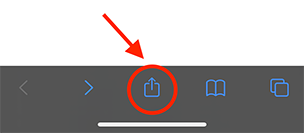
Step 2:
In the dropdown menu, click on "Website Settings"

Step 3:
Click on the toggle for "Use Content Blockers" this will turn it off for this site. Click "Done" when finished, and REFRESH the page if needed.
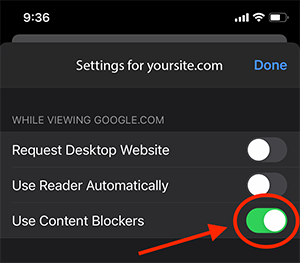
Step 1:
Click on the upload icon located at the bottom of the screen.
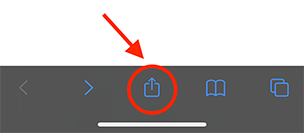
Step 2:
In the menu that pops up, scroll down and click on "Add Site to Unblock List"

Step 3:
Click on the toggle to turn off ad blocking for this site.

Step 4:
REFRESH the page if needed.
Step 1:
Click on the three dots at the bottom middle of the screen.

Step 2:
In the menu that pops up, click on "Settings".

Step 3:
Click on "Content blockers".
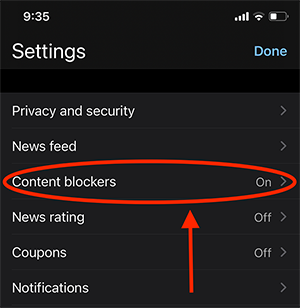
Step 4:
Click on the toggle for "Block ads" to turn it off. REFRESH the page if needed.

Step 1:
Click on the double A's located in the top left corner.
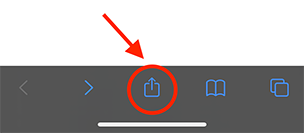
Step 2:
In the dropdown menu, click on "Website Settings"

Step 3:
Click on the toggle for "Use Content Blockers" this will turn it off for this site. Click "Done" when finished, and REFRESH the page if needed.
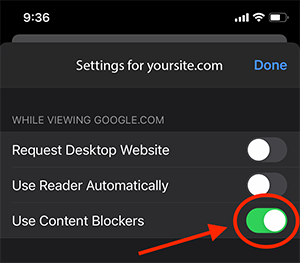
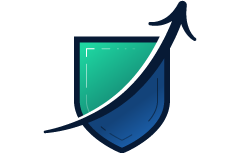
How much revenue are you losing?
Find out today.
Don’t worry, there are no contracts and no credit card request at check out.
You can updgrade, downgrade or cancel whenever you want.